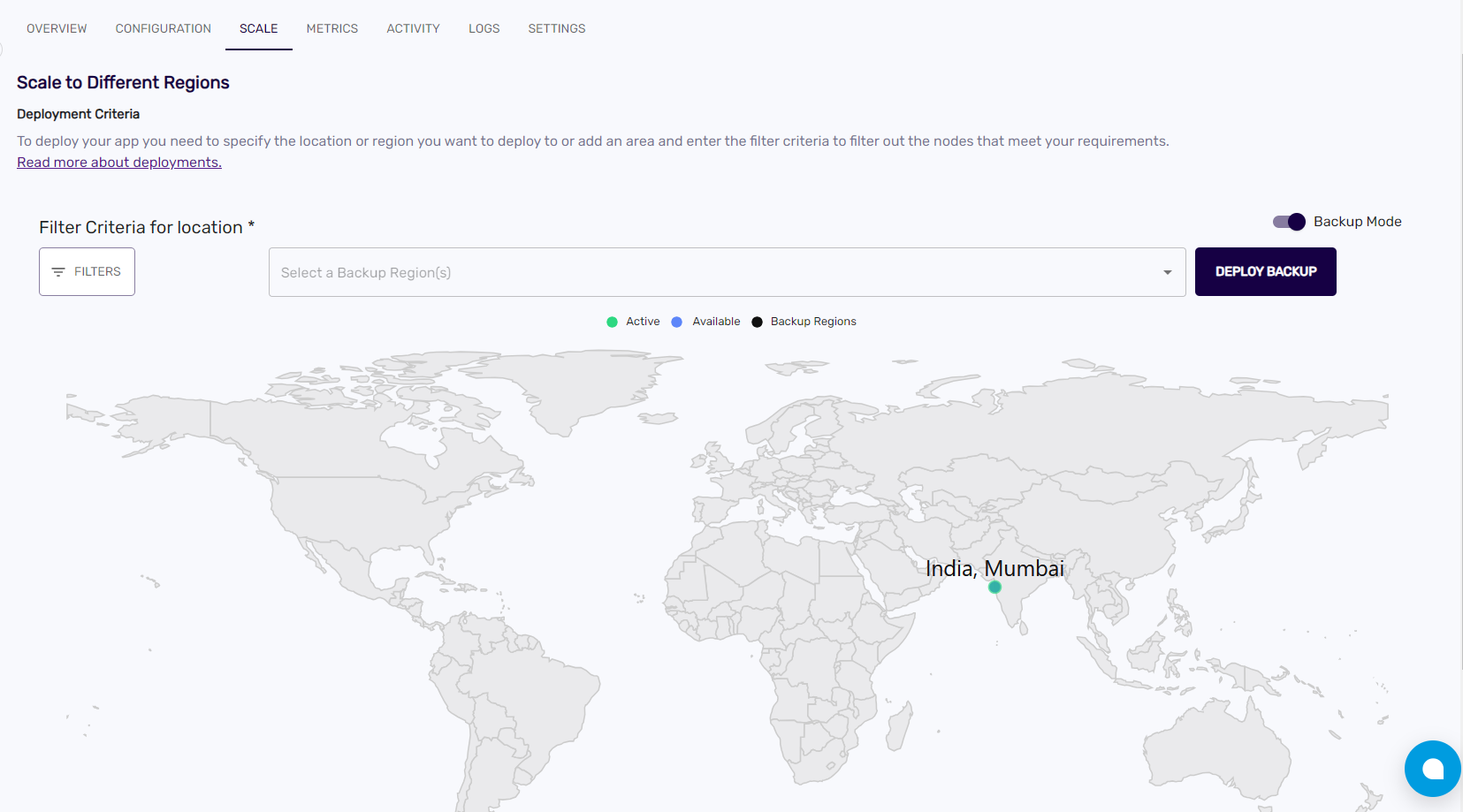Scale & Backup region
Scale#
The scale section helps the deployments to scale or extend to a new region or add a backup region for the deployments. The locations can be selected using a search bar with filters.
Note: Multiple regions can be selected and deployed together. It has three indicators namely, active regions, available regions and backup regions.
An active region is a region that is provisioned for you app
An available region is a region that is available to be provisioned
A backup region is a region where the app is deployed as a backup for high availability and disaster recovery purposes
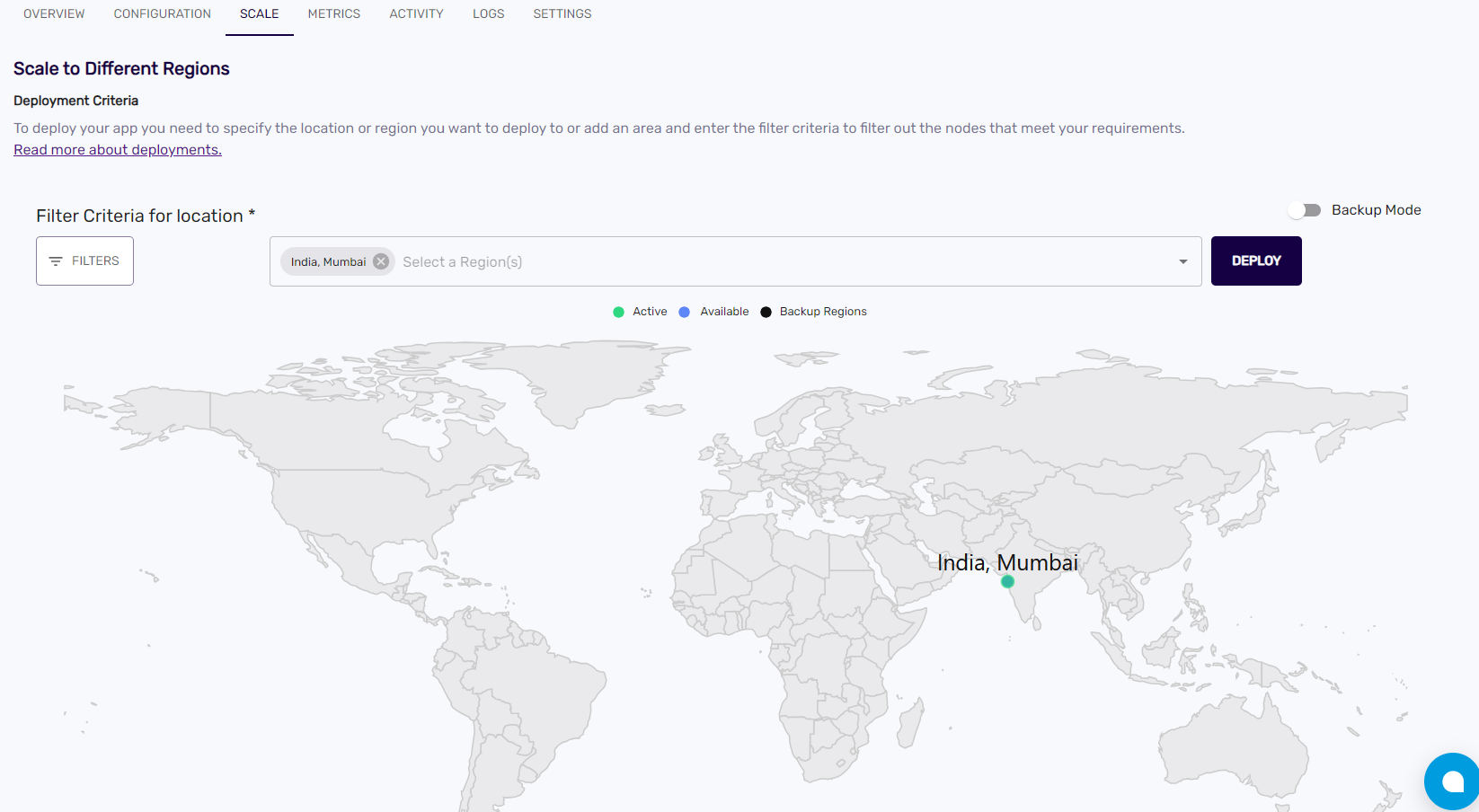
To Scale resources#
Scale your application to different regions using the scale feature.
- Go to left navigation tab > select an application> the Scale tab
- Use filters (optional). You can choose latency or geo based routing. By default the latency based routing gets selected.
- Select regions from drop down menu and choose you desired region in which you want to scale you app
- Click
deploy
Once you scale the application, new regions will be visible in the app>overview page.
To create a Backup region#
Create a backup region using the toggle bar for backup mode on the Scale section.
- Go to left navigation tab > select an application> the Scale tab
- Enable back up mode using the toggle on the right side
- From the drop down, select a backup region
- Click
deploy backup